Windows 10 - should you do it or not?
Chris Hogan, 9th September 2015, Business
If you have a PC or laptop with Windows 7, 8 or 8.1 you've probably noticed a little box at the bottom right hand corner of your PC offering an upgrade to Windows 10 - the apparently brilliant new version of Windows.
Anyone who remembers Vista or Windows 8 will be justifiably wary of upgrading so we took the plunge for you. Here are our findings, in plain English: is it worthwhile, will it work and is it really free? And if you've already done it, please tell us how you got on.
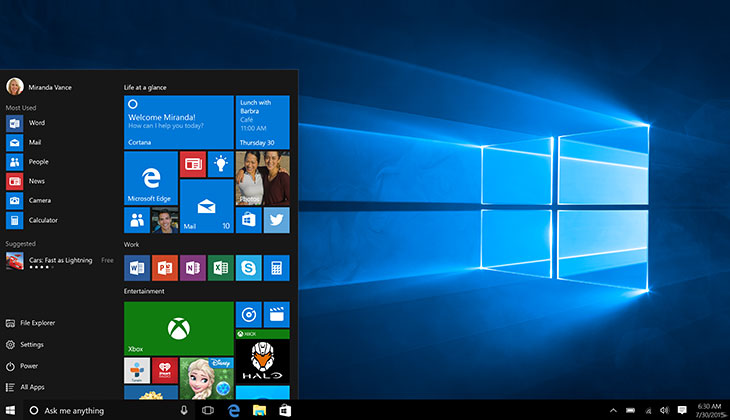
Microsoft seems to have had a hard time in recent years with Windows releases. After not really putting a foot wrong for decades, in 2006 Vista replaced XP and was so hated that it caused many businesses to stick with XP, a problem that still exists today, even though XP is no longer supported by Microsoft.
Windows 7, which came out three years later, redressed the balance somewhat, but then Windows 8 mucked things up again, with a user interface which bamboozled almost everyone. Microsoft hastily released Windows 8.1 which was easier to use and has now announced Windows 10.
What's in the box?
Windows 10 has a friendlier, more recognisable user interface including a return for the Start menu that we've become used to since Windows 95. It is simpler, in that it has fewer applications supplied as standard.
The look and feel is lightweight, fresh and new, yet still familiar, so it can be used straight away by anyone who's used Windows before. There are some oddities where trying to make items fit into the new layout makes it all look a bit clunky.
Any useful new features?
There are many changes under the bonnet but the new features that you might notice and actually use are:
- Virtual desktops like having a second screen next to your current one which you can switch to. This is useful for separating tasks - you could have your day-to-day applications open on the main desktop and, say, your accounts and admin applications open on the second one. They're there for when you need them but out of the way.
- Task View - click a button to see all your open windows arranged on your screen. Click the one you want to use and it comes to the foreground. Much easier to switch between different applications.
- Snap Assist - more intelligent 'docking' of applications to the sides and corners of the screen. If you like having three or four applications on the screen at once, you'll spend less time fiddling with the to get them all into place.
- Edge Browser - this replaces Internet Explorer (IE) and it seems to work well. It's meant to be a lot faster and more secure but it's too early to tell at the moment. It has a reading view (also seen in 8.1) which strips out the fluff from pages, leaving only the text; great for researching.
- Mail - this replaces Outlook Express and is far better than the version that came out with Windows 8, which attracted a lot of criticism. It's uncluttered and easy to setup.
- Cortana - Microsoft's version of Apple's Siri, a virtual assistant. You'll need a microphone to use it, something that most laptops and notebooks will have but not so many PCs. You can ask Cortana to search the web for you or set up things like appointments and reminders. You can also use it to search the flies on your PC - something that people are finding more useful than they thought it would be.
Is it all plain sailing?
Many people have made the move and are happy with the results. Usually a new operating system will be slower than its predecessor, but many performance enhancements were made with Windows 8 and these have been carried over. The result is that PC's that were happy on Windows 7 or 8.1 appear to be equally happy on Windows 10.
Windows 10 isn't finished though, and many device drivers aren't yet ready. If you have a mainstream PC or laptop that hasn't been upgraded then there'll be a better chance that everything will work than if you have out of the ordinary hardware.
Take care
If you want to try an upgrade to see how you get on, Microsoft have made it easy to downgrade should things not quite work. Our advice to take the following steps:
- Backup all your files (you do this regularly anyway, of course).
- Make a list of the software you have installed - some may need upgraded versions to work properly under Windows 10.
- Create a system restore point (this will allow you to go back to the way things were before in case the built-in reset doesn't work).
- Install Windows 10 and test everything you can think of - don't forget a test backup and making sure the sleep and wakeup functions work correctly.
- Do it quickly - the built-in reset feature of Windows 10 will only work if you roll back within a month of upgrading.
Will it cost?
The Windows 10 upgrade is being offered free to Windows 7, 8 and 8.1 users as long as they upgrade within a year of the official release date (July 29th 2015). There are a few exceptions though, this applies to Home and Professional version of Windows, but not Enterprise versions - they will have to pay.
There was some confusion over the one year limit and it was reported that Window 7 users would only receive Windows 10 free for the year, then have to pay, whereas Windows 8/8.1 users would get it free. As far as we can tell that is not the case - it's simply that people who upgrade after the initial year will have to pay.
Whether or not payment will be introduced in the future is unclear, as is Microsoft's communication on the subject. We're being told that this will be the last big version of Windows because the operating system will be maintained through regular updates from now on. So it is possible that Microsoft will move to a subscription model in the future.
What if you're still on Windows XP or Vista?
Windows 8 was so badly received that a lot of people were reluctant to move from XP. But Microsoft wanted those users to move on from XP because it was no longer supported. The Windows 10 upgrade gives XP and Vista users a better upgrade path but it's not free, and as those PCs will naturally be older, they may need hardware upgrades too.
You can buy Windows 10 Home for £99.99 (Pro is £189.99) although lower prices have been spotted on the net. What you might be able to do is find a Windows 7 upgrade, as these are still for sale and are cheaper, and then get a free Windows 10 upgrade as well. But it's a lot of extra work for not much of a saving.
Have you done it?
On the whole we've found that Windows 10 is far better to use and have only encountered one problem - a system with a fifteen-year-old flat screen monitor wouldn't come out of hibernate properly, so now it can only be put in sleep mode at the end of the day.
If you've already tried Windows 10, do please email in and let us know how you got on.
We're interested whether your experience was good or bad, and if we get enough responses we'll do a follow-up article to help others - just reply to the newsletter email.